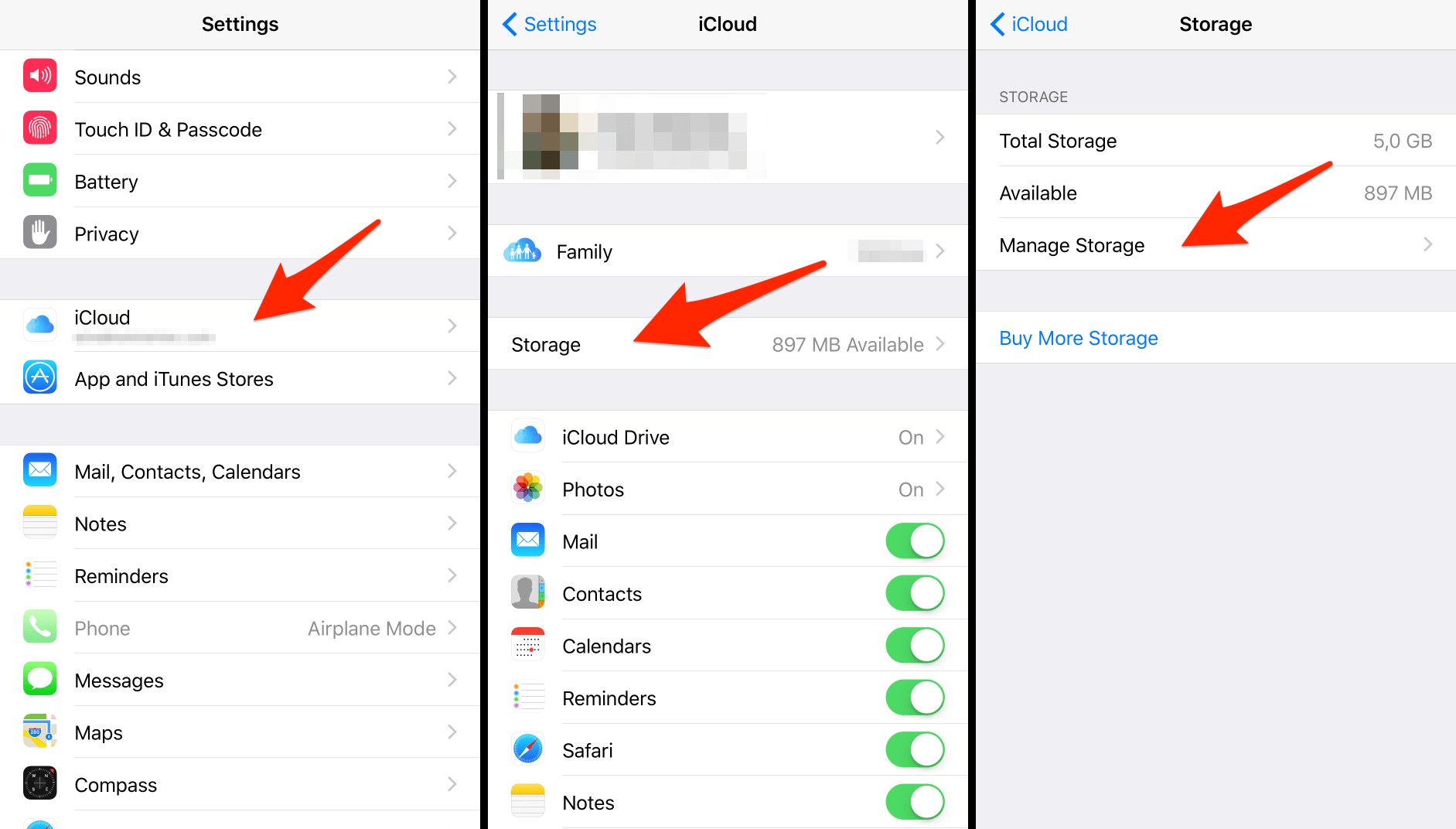iCloud storage is a cloud storage service offered by Apple that allows users to store their files, photos, videos, and other data online. iCloud storage is included with an Apple ID, and users can access their data from any device that is connected to the internet.
The amount of iCloud storage that is available to users depends on the plan they have chosen. Apple offers a free iCloud storage plan that provides users with 5GB of storage, and paid plans that provide users with additional storage space. Users can upgrade or downgrade their iCloud storage plan at any time.
To access iCloud storage, users can sign in to their iCloud account on their iPhone, iPad, iPod touch, Mac, or other supported device. From there, users can upload, download, and manage their files, photos, videos, and other data. iCloud storage is also integrated with other Apple services, such as iCloud Drive, iCloud Photos, and iCloud Backup, allowing users to access and share their data across devices.
Overall, iCloud storage is a cloud storage service offered by Apple that allows users to store their files, photos, videos, and other data online. iCloud storage is included with an Apple ID, and users can access their data from any device that is connected to the internet. The amount of iCloud storage that is available to users depends on the plan they have chosen.
How to Manage iCloud Storage?
To manage your iCloud storage, you can follow these steps:
On your iPhone, iPad, or iPod touch, go to the Settings app, then tap on your name at the top of the screen.
Tap on iCloud, then tap on iCloud Storage.
Here, you can see how much iCloud storage you have available and how much you have used.
To manage your iCloud storage, tap on Manage Storage.
On this screen, you can see a breakdown of how much storage is being used by each app or service that is using iCloud. You can tap on each app or service to see more details and manage the data that is being stored in iCloud.
To delete data from iCloud, tap on the app or service that you want to manage, then tap on Edit at the top of the screen.
Tap on the red minus sign next to the items that you want to delete, then tap on Delete to confirm.
To upgrade or downgrade your iCloud storage plan, go back to the iCloud Storage screen, then tap on Change Storage Plan.
Here, you can choose a different storage plan that better suits your needs, then follow the on-screen instructions to complete the process.
Overall, managing your iCloud storage is easy and can help you make the most of your available storage space. You can manage your iCloud storage by going to the Settings app on your iPhone, iPad, or iPod touch, then tapping on iCloud Storage and Manage Storage. From here, you can see how much storage you have used and delete data from iCloud, or change your iCloud storage plan.